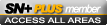How to Make Windows Vista Into Windows XP
#1
How to Make Windows Vista into Windows XP
By Greg Shultz from TechRepublic.com
---=== Disable UAC ===---
Windows XP doesn’t have anything to automatically protect you from inadvertent mistakes or tricky malware; you can do that yourself, so you don’t really need UAC. Here’s how to disable it:
1. Access the Control Panel and select Classic View.
2. Locate and click User Accounts.
3. Select the Turn User Account Control on or off and respond appropriately to the UAC.
4. Clear the Use User Account Control (UAC) to help protect your computer.
5. Click OK.
6. Restart Windows.
With UAC out of the way, we’re free to disable all sorts of Vista features without any stupid warning messages.
---=== Disable Notification Balloons ===---
After you disable UAC, you’ll be nagged to death by a notification balloon whose message will constantly remind you that you have disabled UAC. To get rid of that, and all notification balloons for that matter, you’ll need to perform a little registry edit. Here’s how:
1. BACK UP YOUR REGISTRY! Read how here: How to back up and restore the registry in Windows
2. Access the Run dialog box, type Regedit in the Open text box and click OK.
3. Locate the following key:
HKEY_CURRENT_USER\Software\Microsoft\Windows\Curre ntVersion\Explorer\Advanced
4. Click on the right-hand pane.
5. Pull down the Edit menu and select the New | DWORD (32-bit) Value command.
6. Name the new key EnableBalloonTips.
7. Make sure the value is set to 0.
8. Click OK.
9. Log off and then back on.
---=== Disable Windows Defender ===---
Because Windows Defender is built in to the operating system, it more than likely should be considered part of the overall bloatware problem. Here’s how to disable Windows Defender:
1. Access Windows Defender on the Start | All Programs menu.
2. Click the Tools button.
3. Click Options in the Settings section.
4. Clear the following check boxes:
- Automatically scan my computer
- Use real-time protection
- Scan the contents of archived files and folders for potential threats
- Use heuristics to detect potentially harmful or unwanted behavior by software that hasn’t been analyzed for risks
- Create a restore point before applying actions to detected items
- Use Windows Defender
5. Click Save.
6. Access the Run dialog box, type Services.msc in the Open text box, and click OK.
7. Locate and click the Windows Defender service.
8. Select Disabled in the Startup type drop-down list, click the Stop button, and then click OK.
You can install your favorite third-party antispyware tool later.
---=== Disable TCP/IPv6 & the Topology Discovery Mapper ===---
By default Vista comes with TCP/IP v6 installed even though almost no one is using it yet. Windows XP doesn’t have IP v6 installed, so you really don’t need it. Vista also comes with a fancy network mapping and troubleshooting feature that we can remove. XP works fine without this stuff. Here’s how to disable it:
1. Access the Control Panel.
2. Click Network and Sharing Center.
3. Select Manage Network Connections in the Tasks pane.
4. Right-click on Local Area Connection/Wireless Network Connection and select Properties.
5. Clear the Internet Protocol Version 6 (TCP/IPv6) check box.
6. Clear the Link Layer Topology Discovery Mapper I/O Driver check box.
7. Clear the Link Layer Topology Discovery Mapper Responder check box.
8. Click OK.
9. Access the Run dialog box, type Services.msc in the Open text box, and click OK.
10. Locate and click the Link Layer Topology Discovery Mapper service.
11. Select Disabled in the Startup type drop-down list, and if it is started, click the Stop button.
12. Click OK
---=== Turn Off Special Vista Features ===---
Vista comes with a bunch of special features and games that XP doesn’t have. Having all this extra stuff in Vista is just bloatware anyway. Here’s how to get rid of it:
1. Access the Control Panel.
2. Click Programs and Features.
3. Select Turn Windows Features on or off in the Tasks pane.
4. Clear the check boxes adjacent to any Vista options in your version that are turned on. For example:
- Expand the Games branch and clear the check boxes next to all of the Vista games such as Chess Titans, Ink Ball, Mahjong Titans, or Purble Place.
- Expand the Microsoft .NET Framework 3.0 branch and clear the check box next to XPS Viewer.
- Expand the Print Services branch and clear Internet Printing Client check box.
- Clear the Remote Differential Compression check box.
- Clear the Tablet PC Optional Components check box.
- Clear the Windows DFS Replication Service check box.
- Clear the Windows Meeting Space check box.
- Clear the Windows Ultimate Extras check box.
5. Click OK and wait for the features to be turned off.
6. Restart Windows
---=== Disable Automatic Defragging ===---
In Windows XP, you had control over how and when your hard disk needed to be defragged. Take back that control. Here’s how:
1. Access Disk Defragmenter (Start|All Programs|Accessories|System Tools).
2. Clear the Run on a Schedule check box.
3. Click OK.
---=== Enable the Explorer Menu Bar ===---
By default, Vista hides the standard menu bar (File, Edit, View, Tools, and Help). However, it has always been a part of Windows Explorer, so you probably want to put it back. Here’s how:
1. Access the Control Panel.
2. Click Folder Options.
3. Select the View tab.
4. Select the Always Show Menus check box.
5. Click OK.
---=== Disable the New Start Menu ===---
As you know, the Start menu was completely revamped in Vista. However, in XP the Start menu was basically the same as its predecessors, and it has always worked just fine. Fortunately, you can turn back time and revert the new fangled Start menu to the good old-fashioned one. Here’s how:
1. Right-click the Start button and choose Properties.
2. Select the Classic Start menu option.
3. Click OK.
---=== Disable Taskbar Thumbnails ===---
Chances are that those pesky thumbnails that pop up whenever you hover over the Taskbar really annoy you. Here’s how to disable them:
1. Right-click the Taskbar and choose Properties.
2. Clear the Show Window Previews check box.
3. Click OK.
---=== Disable the Sidebar ===---
Gadgets, who needs them. They just waste resources and screen real estate. Here’s how you can disable the Sidebar and get rid of those gadgets:
1. Right-click in the Sidebar and choose Properties.
2. Clear the Start Sidebar when Windows Starts check box.
3. Click OK.
4. Right-click in the Sidebar again and choose Close Sidebar.
---=== Disable Visual Effects ===---
Vista is really packed with eye candy. Here’s how you can get rid of all of it:
1. Access the Control Panel.
2. Locate and click System.
3. Select Advanced System Settings in the Tasks pane.
4. Click the Settings button in the Performance panel.
5. On the Visual Effects tab, select the Custom option, and clear every check box in the list.
6. Click OK.
---=== Disable Aero ===---
Once you disable all the visual effects, the transparent, smooth-looking windows generated by the Aero user interface are gone and the solid boxy windows are back. Here’s how to make sure Aero won’t reappear:
1. Access the Run dialog box, type Services.msc in the Open text box, and click OK.
2. Locate and click the Desktop Window Manager Session Manager service.
3. Select Disabled in the Startup Type drop-down list, click the Stop button, and then click OK.
---=== Delete Unnecessary Shortcuts ===---
While there doesn’t appear to be a way to uninstall some of the other native Vista applications that aren’t a part of XP, you can delete the shortcuts from the Start menu. That way you won’t be tempted to run them. For example, you can delete the following shortcuts:
- Windows Calendar
- Windows Contacts
- Windows Defender
- Windows DVD Maker
- Windows Media Center
- Windows Photo Gallery
That's it. When you get done with this last step, you will be looking at and using Windows XP. Sure there are probably other services and Vista features that you can strip from the operating system, but after performing the steps in this article, you are well on your way.
By Greg Shultz from TechRepublic.com
---=== Disable UAC ===---
Windows XP doesn’t have anything to automatically protect you from inadvertent mistakes or tricky malware; you can do that yourself, so you don’t really need UAC. Here’s how to disable it:
1. Access the Control Panel and select Classic View.
2. Locate and click User Accounts.
3. Select the Turn User Account Control on or off and respond appropriately to the UAC.
4. Clear the Use User Account Control (UAC) to help protect your computer.
5. Click OK.
6. Restart Windows.
With UAC out of the way, we’re free to disable all sorts of Vista features without any stupid warning messages.
---=== Disable Notification Balloons ===---
After you disable UAC, you’ll be nagged to death by a notification balloon whose message will constantly remind you that you have disabled UAC. To get rid of that, and all notification balloons for that matter, you’ll need to perform a little registry edit. Here’s how:
1. BACK UP YOUR REGISTRY! Read how here: How to back up and restore the registry in Windows
2. Access the Run dialog box, type Regedit in the Open text box and click OK.
3. Locate the following key:
HKEY_CURRENT_USER\Software\Microsoft\Windows\Curre ntVersion\Explorer\Advanced
4. Click on the right-hand pane.
5. Pull down the Edit menu and select the New | DWORD (32-bit) Value command.
6. Name the new key EnableBalloonTips.
7. Make sure the value is set to 0.
8. Click OK.
9. Log off and then back on.
---=== Disable Windows Defender ===---
Because Windows Defender is built in to the operating system, it more than likely should be considered part of the overall bloatware problem. Here’s how to disable Windows Defender:
1. Access Windows Defender on the Start | All Programs menu.
2. Click the Tools button.
3. Click Options in the Settings section.
4. Clear the following check boxes:
- Automatically scan my computer
- Use real-time protection
- Scan the contents of archived files and folders for potential threats
- Use heuristics to detect potentially harmful or unwanted behavior by software that hasn’t been analyzed for risks
- Create a restore point before applying actions to detected items
- Use Windows Defender
5. Click Save.
6. Access the Run dialog box, type Services.msc in the Open text box, and click OK.
7. Locate and click the Windows Defender service.
8. Select Disabled in the Startup type drop-down list, click the Stop button, and then click OK.
You can install your favorite third-party antispyware tool later.
---=== Disable TCP/IPv6 & the Topology Discovery Mapper ===---
By default Vista comes with TCP/IP v6 installed even though almost no one is using it yet. Windows XP doesn’t have IP v6 installed, so you really don’t need it. Vista also comes with a fancy network mapping and troubleshooting feature that we can remove. XP works fine without this stuff. Here’s how to disable it:
1. Access the Control Panel.
2. Click Network and Sharing Center.
3. Select Manage Network Connections in the Tasks pane.
4. Right-click on Local Area Connection/Wireless Network Connection and select Properties.
5. Clear the Internet Protocol Version 6 (TCP/IPv6) check box.
6. Clear the Link Layer Topology Discovery Mapper I/O Driver check box.
7. Clear the Link Layer Topology Discovery Mapper Responder check box.
8. Click OK.
9. Access the Run dialog box, type Services.msc in the Open text box, and click OK.
10. Locate and click the Link Layer Topology Discovery Mapper service.
11. Select Disabled in the Startup type drop-down list, and if it is started, click the Stop button.
12. Click OK
---=== Turn Off Special Vista Features ===---
Vista comes with a bunch of special features and games that XP doesn’t have. Having all this extra stuff in Vista is just bloatware anyway. Here’s how to get rid of it:
1. Access the Control Panel.
2. Click Programs and Features.
3. Select Turn Windows Features on or off in the Tasks pane.
4. Clear the check boxes adjacent to any Vista options in your version that are turned on. For example:
- Expand the Games branch and clear the check boxes next to all of the Vista games such as Chess Titans, Ink Ball, Mahjong Titans, or Purble Place.
- Expand the Microsoft .NET Framework 3.0 branch and clear the check box next to XPS Viewer.
- Expand the Print Services branch and clear Internet Printing Client check box.
- Clear the Remote Differential Compression check box.
- Clear the Tablet PC Optional Components check box.
- Clear the Windows DFS Replication Service check box.
- Clear the Windows Meeting Space check box.
- Clear the Windows Ultimate Extras check box.
5. Click OK and wait for the features to be turned off.
6. Restart Windows
---=== Disable Automatic Defragging ===---
In Windows XP, you had control over how and when your hard disk needed to be defragged. Take back that control. Here’s how:
1. Access Disk Defragmenter (Start|All Programs|Accessories|System Tools).
2. Clear the Run on a Schedule check box.
3. Click OK.
---=== Enable the Explorer Menu Bar ===---
By default, Vista hides the standard menu bar (File, Edit, View, Tools, and Help). However, it has always been a part of Windows Explorer, so you probably want to put it back. Here’s how:
1. Access the Control Panel.
2. Click Folder Options.
3. Select the View tab.
4. Select the Always Show Menus check box.
5. Click OK.
---=== Disable the New Start Menu ===---
As you know, the Start menu was completely revamped in Vista. However, in XP the Start menu was basically the same as its predecessors, and it has always worked just fine. Fortunately, you can turn back time and revert the new fangled Start menu to the good old-fashioned one. Here’s how:
1. Right-click the Start button and choose Properties.
2. Select the Classic Start menu option.
3. Click OK.
---=== Disable Taskbar Thumbnails ===---
Chances are that those pesky thumbnails that pop up whenever you hover over the Taskbar really annoy you. Here’s how to disable them:
1. Right-click the Taskbar and choose Properties.
2. Clear the Show Window Previews check box.
3. Click OK.
---=== Disable the Sidebar ===---
Gadgets, who needs them. They just waste resources and screen real estate. Here’s how you can disable the Sidebar and get rid of those gadgets:
1. Right-click in the Sidebar and choose Properties.
2. Clear the Start Sidebar when Windows Starts check box.
3. Click OK.
4. Right-click in the Sidebar again and choose Close Sidebar.
---=== Disable Visual Effects ===---
Vista is really packed with eye candy. Here’s how you can get rid of all of it:
1. Access the Control Panel.
2. Locate and click System.
3. Select Advanced System Settings in the Tasks pane.
4. Click the Settings button in the Performance panel.
5. On the Visual Effects tab, select the Custom option, and clear every check box in the list.
6. Click OK.
---=== Disable Aero ===---
Once you disable all the visual effects, the transparent, smooth-looking windows generated by the Aero user interface are gone and the solid boxy windows are back. Here’s how to make sure Aero won’t reappear:
1. Access the Run dialog box, type Services.msc in the Open text box, and click OK.
2. Locate and click the Desktop Window Manager Session Manager service.
3. Select Disabled in the Startup Type drop-down list, click the Stop button, and then click OK.
---=== Delete Unnecessary Shortcuts ===---
While there doesn’t appear to be a way to uninstall some of the other native Vista applications that aren’t a part of XP, you can delete the shortcuts from the Start menu. That way you won’t be tempted to run them. For example, you can delete the following shortcuts:
- Windows Calendar
- Windows Contacts
- Windows Defender
- Windows DVD Maker
- Windows Media Center
- Windows Photo Gallery
That's it. When you get done with this last step, you will be looking at and using Windows XP. Sure there are probably other services and Vista features that you can strip from the operating system, but after performing the steps in this article, you are well on your way.
#2
Scooby Regular
Join Date: Sep 1999
Location: Swindon, Wiltshire Xbox Gamertag: Gutgouger
Posts: 6,956
Likes: 0
Received 0 Likes
on
0 Posts
Why? Surely if you were really that worried about keeping th old dated look&feel of XP, you'd be better off just installing XP?
#3
Moderator
iTrader: (1)
My thoughts exactly; Although I disabled UAC long ago 
The only time you'd need to do this is if you buy a cheap and nasty PC without enough RAM/processor power to run it properly.
Also disabling unwanted services (like you do would in XP) to save resources is always handy: Windows Vista Service Pack 1 Service Configurations by Black Viper

The only time you'd need to do this is if you buy a cheap and nasty PC without enough RAM/processor power to run it properly.
Also disabling unwanted services (like you do would in XP) to save resources is always handy: Windows Vista Service Pack 1 Service Configurations by Black Viper
#5
Pimmo,
Thanks for this. Some good tips on how to get rid of some of the nagging annoyances that have been driving me nuts!
Is google your friend then mate? If yes, more please.
If yes, more please. 
WB
Thanks for this. Some good tips on how to get rid of some of the nagging annoyances that have been driving me nuts!
Is google your friend then mate?
 If yes, more please.
If yes, more please. 
WB
#7
Scooby Regular
Join Date: Aug 2001
Location: Hampshire
Posts: 10,954
Likes: 0
Received 0 Likes
on
0 Posts
"---=== Disable Notification Balloons ===---
After you disable UAC, you’ll be nagged to death by a notification balloon whose message will constantly remind you that you have disabled UAC. To get rid of that, and all notification balloons for that matter, you’ll need to perform a little registry edit. Here’s how:
1. BACK UP YOUR REGISTRY! Read how here: How to back up and restore the registry in Windows
2. Access the Run dialog box, type Regedit in the Open text box and click OK.
3. Locate the following key:
HKEY_CURRENT_USER\Software\Microsoft\Windows\Curre ntVersion\Explorer\Advanced
4. Click on the right-hand pane.
5. Pull down the Edit menu and select the New | DWORD (32-bit) Value command.
6. Name the new key EnableBalloonTips.
7. Make sure the value is set to 0.
8. Click OK.
9. Log off and then back on."
What muppet came up with that - way too extreme. All you have to do is go into Security Center and select "Change the Way Security Center Notifys Me" from the left hand menu, then you can have balloons on, balloons off but notification icon in taskbar active or all off.
Much better way of doing it - oh, and no need to log in and out!
After you disable UAC, you’ll be nagged to death by a notification balloon whose message will constantly remind you that you have disabled UAC. To get rid of that, and all notification balloons for that matter, you’ll need to perform a little registry edit. Here’s how:
1. BACK UP YOUR REGISTRY! Read how here: How to back up and restore the registry in Windows
2. Access the Run dialog box, type Regedit in the Open text box and click OK.
3. Locate the following key:
HKEY_CURRENT_USER\Software\Microsoft\Windows\Curre ntVersion\Explorer\Advanced
4. Click on the right-hand pane.
5. Pull down the Edit menu and select the New | DWORD (32-bit) Value command.
6. Name the new key EnableBalloonTips.
7. Make sure the value is set to 0.
8. Click OK.
9. Log off and then back on."
What muppet came up with that - way too extreme. All you have to do is go into Security Center and select "Change the Way Security Center Notifys Me" from the left hand menu, then you can have balloons on, balloons off but notification icon in taskbar active or all off.
Much better way of doing it - oh, and no need to log in and out!
Thread
Thread Starter
Forum
Replies
Last Post
Sam Witwicky
Engine Management and ECU Remapping
17
13 November 2015 10:49 AM