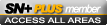Netgear router bit offish with my PC!
#1
As the alleged ‘network admin’, my PC is demanding I fix my connection problem – trouble is I have no idea what to do! Basically I lose the internet connection after about 20 mins use between my Netgear DG834 modem/router and my PC. Sometimes it comes back; most times it doesn’t.
The LAN 1 LED on the router flashes (and other relevant ISP logged on lights are ok), but I cant ping the router or ‘repair’ the connection – no IP address is assigned to the PC it seems. If I boot up a second PC attached to same switcher on port 2 it works fine & accesses internet.
The details are below if they mean anything to anyone who can help (noticeable by its absence that the router 192.168.0.1) and there are no packets flowing back from router to PC.
Physical Address: 00-30-1B-B3-FE-3F
IP Address: 169.254.80.37
Subnet Mask: 255.255.0.0
Default Gateway: 169.254.80.37
DNS Servers: 208.67.222.222, 208.67.220.220
WINS Server:
If you can help me thanks – as I have run out of what else to try now (including proper power off re-boots).
Thx
D
The LAN 1 LED on the router flashes (and other relevant ISP logged on lights are ok), but I cant ping the router or ‘repair’ the connection – no IP address is assigned to the PC it seems. If I boot up a second PC attached to same switcher on port 2 it works fine & accesses internet.
The details are below if they mean anything to anyone who can help (noticeable by its absence that the router 192.168.0.1) and there are no packets flowing back from router to PC.
Physical Address: 00-30-1B-B3-FE-3F
IP Address: 169.254.80.37
Subnet Mask: 255.255.0.0
Default Gateway: 169.254.80.37
DNS Servers: 208.67.222.222, 208.67.220.220
WINS Server:
If you can help me thanks – as I have run out of what else to try now (including proper power off re-boots).
Thx
D
#3
Scooby Regular
a 169.254.xxx.xxx IP is an error.
What you need to do is release and renew the IP address from your PC. I assume the router is set to issue DHCP addresses?
If its not, then enable it. You are better off to full reset the router, start again, then upgrade the firmware if the connection keeps dropping out.
What you need to do is release and renew the IP address from your PC. I assume the router is set to issue DHCP addresses?
If its not, then enable it. You are better off to full reset the router, start again, then upgrade the firmware if the connection keeps dropping out.
#4
Arghh it is such a pain. It again just stopped working again and 192.168.0.1 is no longer pingable. I have added 192.168.0.1 as the default gateway too. Everything is in auto other than the DNS server that I have specified. Any clue here mate in its non working state:
Physical Address: 00-30-1B-B3-FE-3F
IP Address: 192.168.0.2
Subnet Mask: 255.255.255.0
Default Gateway: 192.168.0.1
DHCP Server: 192.168.0.1
Lease Obtained: 6/18/2008 10:40:34
Lease Expires: 6/21/2008 10:40:34
DNS Servers: 208.67.222.222, 208.67.220.220
WINS Server:
I think I just need to clear all Network connections on all PC's and start again flashing the USB stick between 'em?
D
Physical Address: 00-30-1B-B3-FE-3F
IP Address: 192.168.0.2
Subnet Mask: 255.255.255.0
Default Gateway: 192.168.0.1
DHCP Server: 192.168.0.1
Lease Obtained: 6/18/2008 10:40:34
Lease Expires: 6/21/2008 10:40:34
DNS Servers: 208.67.222.222, 208.67.220.220
WINS Server:
I think I just need to clear all Network connections on all PC's and start again flashing the USB stick between 'em?
D
#5
Guys can anyone give me a suggestion of what else to try here please? Deleting my previous Home workgroup and setting up the 3 PC's again from scratch hasnt helped fix this loss of connection. This is very frustrating as it just seems to stop working in the middle of browsing for no reason, and although the Gateway doesnt reply to a ping I can see the LAN 1 LED flashing data on the router. Other PC's cant see my 'Internet (LAN 1) PC either. What else could I try or what else could be killing the connection for a bit?
Also data rate sometimes seems very slow - took 40" to post this...
Cheers
D
WORKS WITH AND THEN DOESNT WORK WITH :
Physical Address: 00-30-1B-B3-FE-3F
IP Address: 192.168.0.2
Subnet Mask: 255.255.255.0
Default Gateway: 192.168.0.1
DHCP Server: 192.168.0.1
Lease Obtained: 6/20/2008 09:20:10
Lease Expires: 6/23/2008 09:20:10
DNS Servers: 208.67.222.222, 208.67.220.220
WINS Server:
Also data rate sometimes seems very slow - took 40" to post this...
Cheers
D
WORKS WITH AND THEN DOESNT WORK WITH :
Physical Address: 00-30-1B-B3-FE-3F
IP Address: 192.168.0.2
Subnet Mask: 255.255.255.0
Default Gateway: 192.168.0.1
DHCP Server: 192.168.0.1
Lease Obtained: 6/20/2008 09:20:10
Lease Expires: 6/23/2008 09:20:10
DNS Servers: 208.67.222.222, 208.67.220.220
WINS Server:
Last edited by Diesel; 20 June 2008 at 11:50 AM.
Trending Topics
#8
Scooby Regular
iTrader: (1)
Join Date: Aug 2005
Location: Manchester ish
Posts: 18,547
Likes: 0
Received 0 Likes
on
0 Posts
it seems unusual that the ip address is only 1 different to the gateway address.
I would log into the router and check the dhcp settings. I would check the ranges that dhcp is set to (on my router it is 192.168.1.64 and I have it set to allocate 5 addresses so it goes to 192.168.1.68)
Adjust the settings so that you have enough ips available for all machines that will connect. Then I would manually enter the ip settings on each machine so 192.168.1.64 on the first 192.168.1.65 on the second and so on.
I would log into the router and check the dhcp settings. I would check the ranges that dhcp is set to (on my router it is 192.168.1.64 and I have it set to allocate 5 addresses so it goes to 192.168.1.68)
Adjust the settings so that you have enough ips available for all machines that will connect. Then I would manually enter the ip settings on each machine so 192.168.1.64 on the first 192.168.1.65 on the second and so on.
#10
it seems unusual that the ip address is only 1 different to the gateway address.
I would log into the router and check the dhcp settings. I would check the ranges that dhcp is set to (on my router it is 192.168.1.64 and I have it set to allocate 5 addresses so it goes to 192.168.1.68)
Adjust the settings so that you have enough ips available for all machines that will connect. Then I would manually enter the ip settings on each machine so 192.168.1.64 on the first 192.168.1.65 on the second and so on.
I would log into the router and check the dhcp settings. I would check the ranges that dhcp is set to (on my router it is 192.168.1.64 and I have it set to allocate 5 addresses so it goes to 192.168.1.68)
Adjust the settings so that you have enough ips available for all machines that will connect. Then I would manually enter the ip settings on each machine so 192.168.1.64 on the first 192.168.1.65 on the second and so on.
Physical Address: 00-30-1B-B3-FE-3F
IP Address: 192.168.0.64
Subnet Mask: 255.255.255.0
Default Gateway: 192.168.0.1
DHCP Server: 192.168.0.1
I'm on the latest firmware, and to be honest, I dont see why it should go so belly up when nothings changed.
Gateway and DNCP server are both in the router I guess and so adresses being same are ok?
Fingers crossed...
D
#11
Scooby Regular
iTrader: (1)
Join Date: Jul 2004
Location: There on the stair
Posts: 10,208
Likes: 0
Received 0 Likes
on
0 Posts
I'm going to have to look at my DG834 to be sure of the settings but you may need to confirm your net speeds.
You need to physically set the Speed and Duplex to 100/Full on the network card on your p.c. as this is what the netgear will be set to.
It's most likely a duplex mis-match.
To set the speed and duplex:
go to network properties
click 'Configure' on the network card
go to advanced
choose link speed/duplex
set to 100/full
Okay all the way out.
You need to physically set the Speed and Duplex to 100/Full on the network card on your p.c. as this is what the netgear will be set to.
It's most likely a duplex mis-match.
To set the speed and duplex:
go to network properties
click 'Configure' on the network card
go to advanced
choose link speed/duplex
set to 100/full
Okay all the way out.
#12
Scooby Regular
iTrader: (13)
Join Date: Jan 2001
Location: Midlands - between notts and derby !
Posts: 4,997
Likes: 0
Received 0 Likes
on
0 Posts
Did you use the netgear connection wizard?
I had lots of problems setting mine up ... was on the phone to netgear a while and it appears it will do the wrong thing with anything else than a subnet mask of 255.255.255.0
I would upgrade the firmware (which it seems you have done), and then do a manual configuration.
Which ISP are you with?
and which Multiplexing Method are you using?
is VPI and VCI set correctly?
Dave.
I had lots of problems setting mine up ... was on the phone to netgear a while and it appears it will do the wrong thing with anything else than a subnet mask of 255.255.255.0
I would upgrade the firmware (which it seems you have done), and then do a manual configuration.
Which ISP are you with?
and which Multiplexing Method are you using?
is VPI and VCI set correctly?
Dave.
#13
Thanks for the input guys - it remains off and on; perfect and then useless.
I've overriden the manual ethernet setting so its 100 full duplex now. Fingers crossed once again.
When it stops working with my 'Internet PC' (LAN 1) it always remains working with my 'work PC' (LAN 2) so it may well be a PC thing? I've tried it with firewalls and anti-virus off on LAN 1 too.
Works:
Physical Address: 00-30-1B-B3-FE-3F
IP Address: 192.168.0.64
Subnet Mask: 255.255.255.0
Default Gateway: 192.168.0.1
DHCP Server: 192.168.0.1
D
I've overriden the manual ethernet setting so its 100 full duplex now. Fingers crossed once again.
When it stops working with my 'Internet PC' (LAN 1) it always remains working with my 'work PC' (LAN 2) so it may well be a PC thing? I've tried it with firewalls and anti-virus off on LAN 1 too.
Works:
Physical Address: 00-30-1B-B3-FE-3F
IP Address: 192.168.0.64
Subnet Mask: 255.255.255.0
Default Gateway: 192.168.0.1
DHCP Server: 192.168.0.1
D
#15
Scooby Regular
100% thats your problem, AOL!
AOL software uses a unique firewall. Are you using the AOL software or Your own browser?
Small difference, but it makes a huge difference.
#16

D
#18
Seems unlikely to be the router I think? I run the same copy of XP on two machines and the router has only just started having the hump with a PC it was mates with for over 18 months...
#19
Scooby Regular
iTrader: (13)
Join Date: Jan 2001
Location: Midlands - between notts and derby !
Posts: 4,997
Likes: 0
Received 0 Likes
on
0 Posts
I assume both PC's are connected direct to the router, no other switches in the way ?
have you run a constent ping (ping 192.168.0.1 -t) in a command window on both PC's at the same time to see if the other pc is not able to connect but for a shorter time and therefore not stop the internet connection?
if you pipe the ping out to a file you could indentify if there is a pattern (ie after every 15mins) (ping 192.168.0.1 -t -s 1 > pc1.txt)
have you run a constent ping (ping 192.168.0.1 -t) in a command window on both PC's at the same time to see if the other pc is not able to connect but for a shorter time and therefore not stop the internet connection?
if you pipe the ping out to a file you could indentify if there is a pattern (ie after every 15mins) (ping 192.168.0.1 -t -s 1 > pc1.txt)
#20
I assume both PC's are connected direct to the router, no other switches in the way ?
have you run a constent ping (ping 192.168.0.1 -t) in a command window on both PC's at the same time to see if the other pc is not able to connect but for a shorter time and therefore not stop the internet connection?
if you pipe the ping out to a file you could indentify if there is a pattern (ie after every 15mins) (ping 192.168.0.1 -t -s 1 > pc1.txt)
have you run a constent ping (ping 192.168.0.1 -t) in a command window on both PC's at the same time to see if the other pc is not able to connect but for a shorter time and therefore not stop the internet connection?
if you pipe the ping out to a file you could indentify if there is a pattern (ie after every 15mins) (ping 192.168.0.1 -t -s 1 > pc1.txt)
Generally it is only LAN 1 that is ever on - the other PC is off unless it is on a job. Are you thinking LAN 1 connection is overiding LAN 2?
D
#21
Scooby Regular
iTrader: (13)
Join Date: Jan 2001
Location: Midlands - between notts and derby !
Posts: 4,997
Likes: 0
Received 0 Likes
on
0 Posts
just trying to eliminate what is at fault.
If you run the ping on both machines and only one PC loses the connection it would point to the pc. If both lose connection at the same time then it points to the router. The timings and pattern (if there are any) may point to a service running on either the router or the PC's
If you run the ping on both machines and only one PC loses the connection it would point to the pc. If both lose connection at the same time then it points to the router. The timings and pattern (if there are any) may point to a service running on either the router or the PC's
#22
Ok - thanks. I'll try the timed ping on the LAN1 PC - the other on LAN 2 port NEVER loses connection.
It feels firewally to me by now (new word there? ) - why else would it work fine for ages and then slow down to a stop on the same IP / TCP settings?
) - why else would it work fine for ages and then slow down to a stop on the same IP / TCP settings?
Cheers. D
It feels firewally to me by now (new word there?
 ) - why else would it work fine for ages and then slow down to a stop on the same IP / TCP settings?
) - why else would it work fine for ages and then slow down to a stop on the same IP / TCP settings?Cheers. D
#24
Scooby Regular
Join Date: Mar 2001
Location: Derbyshire
Posts: 4,496
Likes: 0
Received 0 Likes
on
0 Posts
I've just relegated my DG834G v2. I upgraded to the latest firmware (3.something.38 I think it was). Then my laptop and desktop stopped seeing the router completely. Then rolled back to 3.something.25 which was what had been on previously. Found that when I enabled mac filtering, it reset all the other settings. This was even after doing a reset via the button on it.
Got fed up with it in the end and went and bought a new router, a bit overkill possibly, but ever since putting on that 38 firmware, it had never seemed quite right and wouldn't appear to go stable rolling back to previous.
Early days yet with the new router, but so far so good. Good luck with yours, I'll be interested to see what solution you find in case mine might be the same
Got fed up with it in the end and went and bought a new router, a bit overkill possibly, but ever since putting on that 38 firmware, it had never seemed quite right and wouldn't appear to go stable rolling back to previous.
Early days yet with the new router, but so far so good. Good luck with yours, I'll be interested to see what solution you find in case mine might be the same

#25
Its back to its old trick of assigning a weird IP Address: 169.254.80.37 now - arghhh!
D
#30
Scooby Regular
iTrader: (13)
Join Date: Jan 2001
Location: Midlands - between notts and derby !
Posts: 4,997
Likes: 0
Received 0 Likes
on
0 Posts
Ok next check --- does the PC have two network ports - could you try another one? if not when it disconnects are the two lights on the port still flashing?